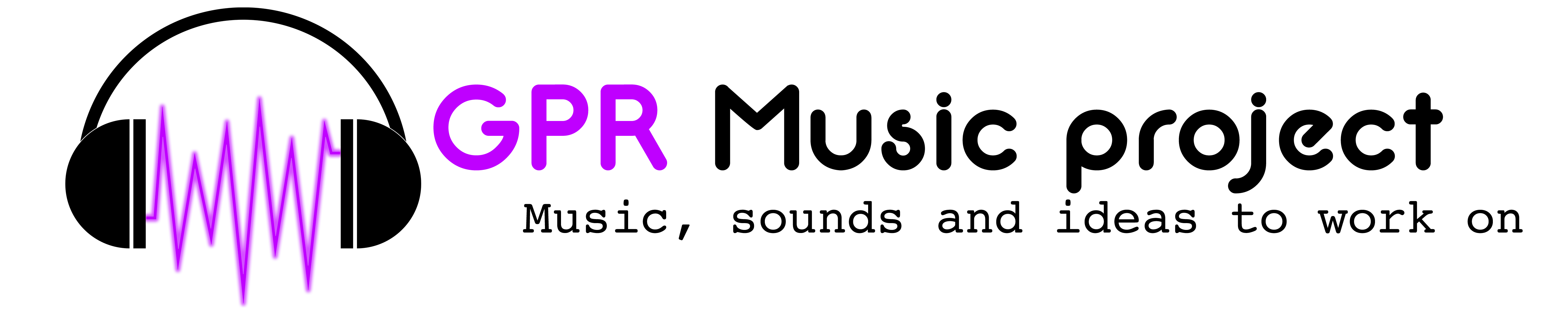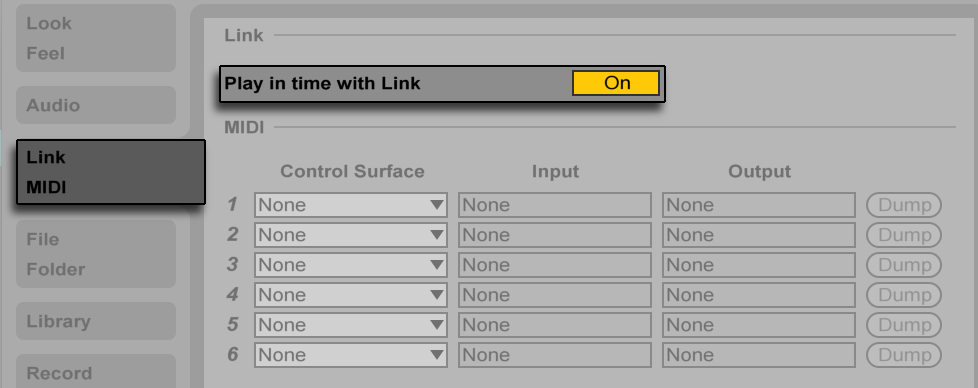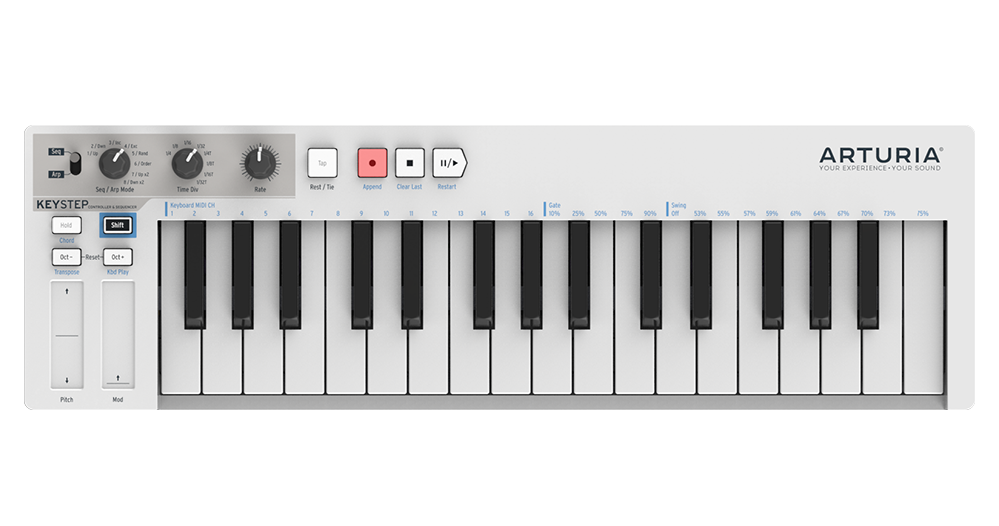Ableton Link is an amazing technology developed by Ableton, that lets musicians play music together, staying in sync and using the a WIFI network. The power of this technology is that, when integrated inside a musical application it becames seamless: the musician only has to activate the external sync. It’s became widely diffused in a short period of time in such a way to be considered quite a standard nowadays, especially for what concerns the various apps programmed for the iOS environment to make music.
Let’s take a brief look at how it works, considering all the possible scenarios, standard ons and “non standard” ones, eheheh.
First of all, all the device that has to be synced have to be connected to the same network in order for Link to work. After that, each musician launches its app and the app will start searching other Link enabled softwares or devices that are online. After this discovering phase all the running apps become synced, each one of them with the others simultaneously and each musician can control the tempo and the start/stop of the playback. It can be viewed as a sort of broadcasting, that doesn’t require to elect one of the app as the master and the others as slave.
All you have to do is thinking to play your music without caring of other things.
Of course the first software that has been made compliant with this technology is Ableton Live!
but, since Ableton made Link available as an SDK (Software Development Kit) both for Desktop and Mobile environments a lot of other apps have been made compliant with this technology.
Take a look at this list, just to have an idea.
Now, the matter we have to solve is quite simple: how to sync an external device (a synthesizer, a controller, a drum machine) to one or more app via Ableton Link? If you have the possibility to send the midi clock to the external instrument using of the synced app, it’s quite easy: sync the apps together using Link and then choose one of them to send the midi clock to the external instrument. Or, in the opposite way, if the external equipment is the only one that sets the tempo, send the clock from it to one of the apps and link this app to the other apps via Ableton Link, quite easy.
But, what if you want to sync two apps with an external piece of gear and no one of the apps can send the clock to it? Consider, for example, this scenario:
An iPad running Korg Gadget
The Arturia Keystep
The Keystep is an excellent and versatile MIDI controller that has on board one of the must powerful step sequencer I’ve ever known. Also the controller itself can be used to control and keep synced a lot of devices, via MIDI/USB, MIDI on coaxial cables and CV/Gate signal.
Wouldn’t be wonderful if we could use this piece of gear to send a complex sequence to one of the synth of Gadget in sync with the tempo set by Korg Gadget itself?
Or, wouldn’t be wonderful to play Gadget in sync other apps on the same device and with your Keystep that controls a synthesizer via CV/Gate?
Of course it would, but unfortunately….”Houson we’ve a problem”: neither Korg Gadget nor the other apps have the ability to send the clock to your Keystep!
We need a sort of Ableton Link bridge that receives the clock via Ableton link and sends it through the Camera Connection Kit or Lightning to USB Adapter to your Keystep. Well, this app exists, it’s free and it’s name is “Link to midi“.
Developed by “Alexandernaut” it’s a very simple app that, once launched, syncs itself to other Ableton Link running apps and let’s you send the tempo received to your external equipment using the MIDI device connected to your iPad.
As you can see, the interface is straightforward: simply launch, enable link, wait to be connected, choose the MIDI out port, press Play…et voilà!!
Check this tutorial on Youtube.
In my case I programmed a step sequence on my Keystep and used it to control one of the Gadget used in this song.
So, what are you waiting for? Check out the app and have fun!
Ciao.